vCard Blogger Template is a Professional and personal CV template made for personal information, resume and portfolio. vCard Blogger Template is stylish as well as elegant. We have designed it with pure techniques that will give a flow to your information. It has simple yet effective tab navigation which would help you to switch from the portfolio of your most recent work. This colorful theme is fully responsive which means it looks perfect on all standard devices. The flexible options and robust techniques used in this theme makes it the best CV Blogger template
Features of vCard Blogger Template:
Template Customization Instructions:
How to Display Posts via Labels:
The first thing you need to do is to log in to your account. After logging in go to Blogger >> Layout >> (Tab Widget 1) >> and paste the following piece of coding in the HTML Box. After pasting the code, you need to work with Labels to display the posts. Just replace �Featured?� with any other label you are willing to use to display the posts. Once done, save the widget.
1. Normal Style:<script type='text/javascript'>
var numposts = 6;
var showpostthumbnails = true;
var displaymore = false;
var displayseparator = false;
var showcommentnum = false;
var showpostdate = false;
var showpostsummary = true;
var numchars = 100;</script>
<script type="text/javascript" src="/feeds/posts/default/-/Featured?orderby=updated&alt=json-in-script&callback=labelthumbs"></script>
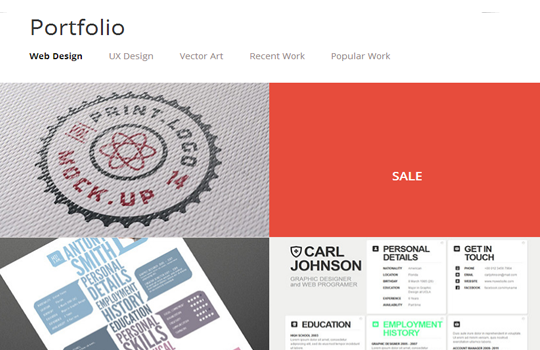
2. Grid Style:
<div class="normal_grid">
<script type='text/javascript'>
var numposts = 9;
var showpostthumbnails = true;
var displaymore = false;
var displayseparator = false;
var showcommentnum = false;
var showpostdate = false;
var showpostsummary = true;
var numchars = 100;</script>
<script type="text/javascript" src="/feeds/posts/default/-/Featured?orderby=updated&alt=json-in-script&callback=labelthumbs"></script>
</div>
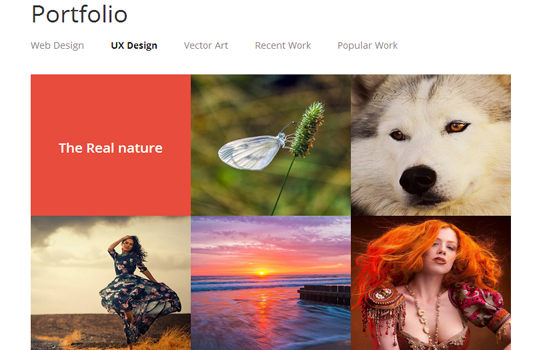
3. Small Grid Style
<div class="grid_layout">
<script type='text/javascript'>
var numposts = 12;
var showpostthumbnails = true;
var displaymore = false;
var displayseparator = false;
var showcommentnum = false;
var showpostdate = false;
var showpostsummary = false;
var numchars = 100;</script>
<script type="text/javascript" src="/feeds/posts/default/-/Featured?orderby=updated&alt=json-in-script&callback=labelthumbs"></script>
</div>

How to Display Recent Posts:
If you are willing to display Recent Posts then you have to follow same steps. Go to Blogger >> Template >> Edit HTML >> (Tab Widget 4) >> and paste the following piece of coding in the HTML Box. Once everything is done, save the widget.
<script type='text/javascript'>
var numposts = 6;
var showpostthumbnails = true;
var displaymore = true;
var displayseparator = false;
var showcommentnum = false;
var showpostdate = false;
var showpostsummary = true;
var numchars = 150;</script>
<script type="text/javascript" src="http://rdesigntheme.blogspot.com/feeds/posts/default?max-results=6&orderby=published&alt=json-in-script&callback=labelthumbs"></script>
How to Rename Tab Widget Title?
To Rename the title of 5 tabbed widget area, you have to get into the Template coding. Go to Blogger >> Template > Edit HTML >> and search for <!-- Tab Widget Names --> . Now you will be able to see the titles of the tabbed widget. Now change and customize it according to the desire needs.
We hope this new innovative Personal blogger template would help you in showcasing your work in a better way. Let us know what are your thoughts about the new fast and respomsive vCard Blogger Template.

Comments :
Post a Comment